
Learn how to apply multiple discounts on a single cart order with HitPay POS.
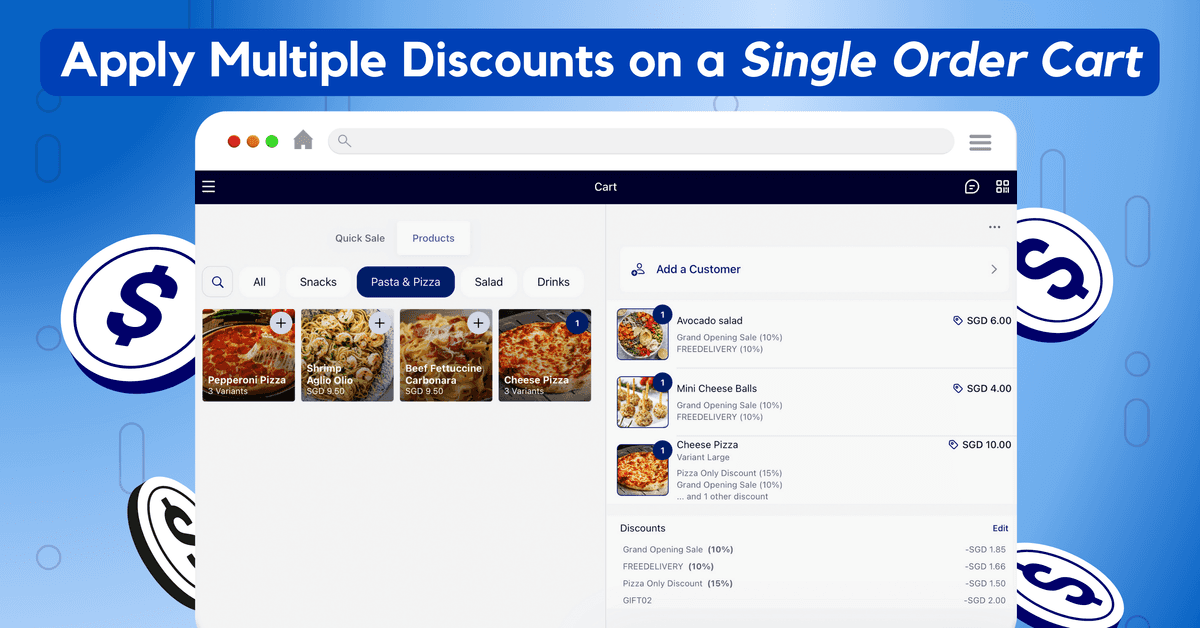
Merchants can now apply multiple discounts on one POS order — great for rewarding customers and driving more sales!
With HitPay POS, you can now apply multiple discounts on a single cart order. Plus, you can easily customise which products each discount is applied to, for more targeted promotions.
What can I customise?
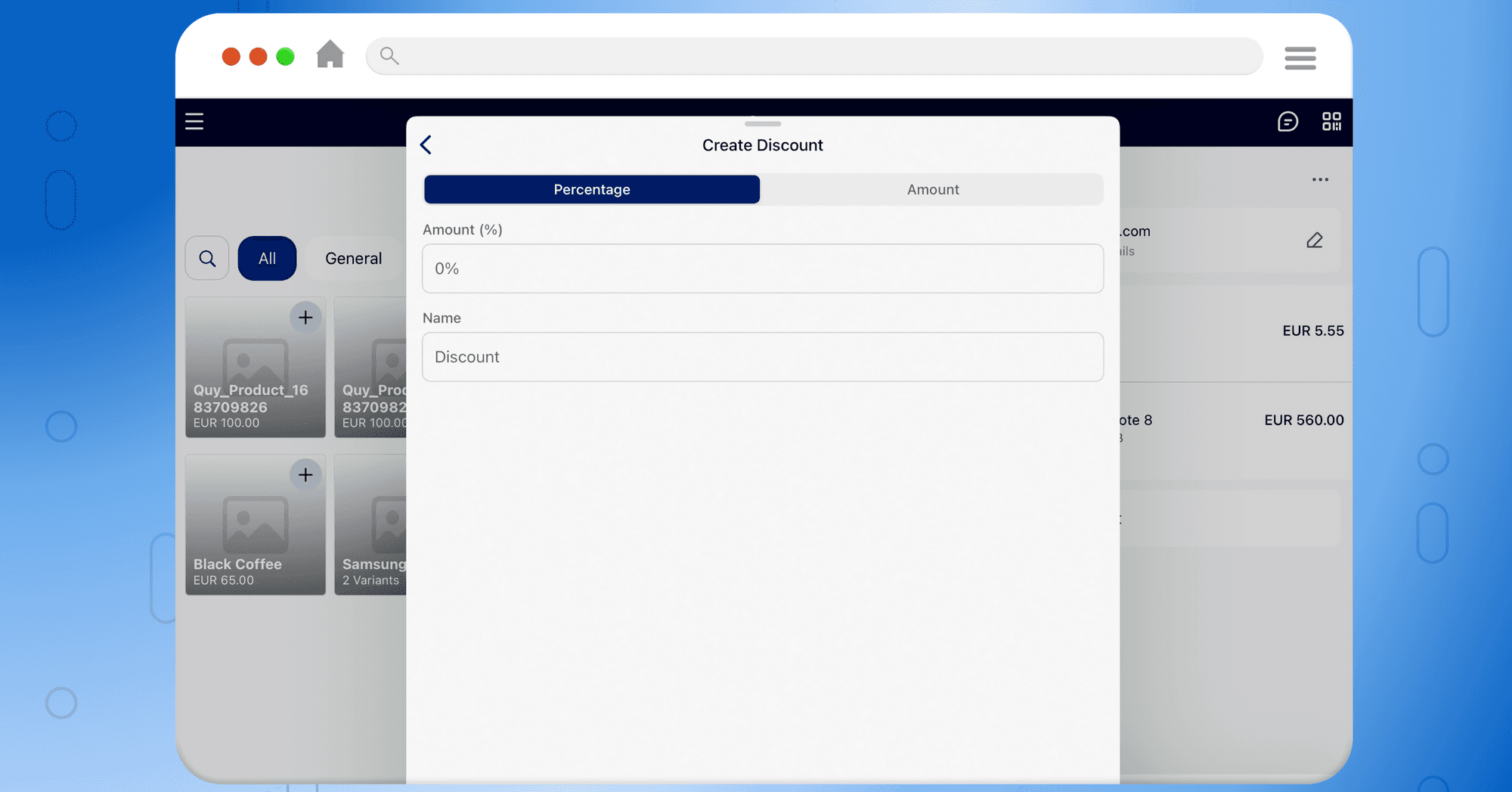
HitPay POS offers a complete suite of no-code customisation options for your store discounts. Here's what you can customise:
Coupon name
Coupon code
Coupon amount (as a percentage or fixed $ amount)
Which products each discount is applied to (specific products or the entire cart)
How to add multiple discounts on HitPay POS
1) Sign up for a HitPay account (it's free!)
2) Create and save discounts.
If you haven't done this before, follow our step-by-step guide on how to create POS discounts.
3) During checkout, you can select discounts to apply to the cart.
You can choose to apply a discount to the entire cart, or only for a specific product. Remember to click 'Update cart' when you're done.
4) To confirm if you've applied the discounts correctly, you can click and view the order confirmation page.
Watch our step-by-step video demo here:
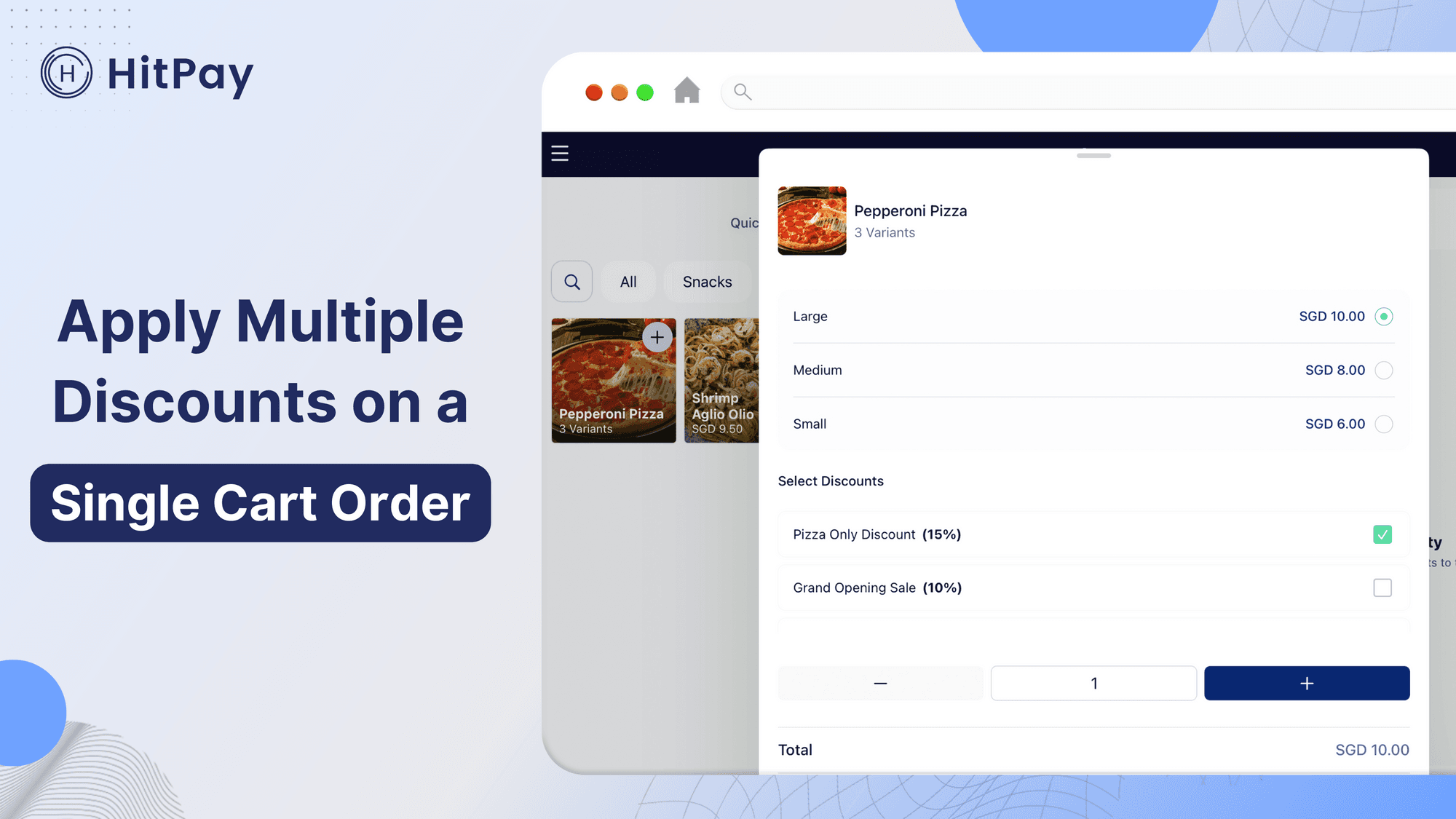
Click here to create discounts on HitPay POS.
Have questions? Contact our HitPay Support team to find out more.
You might also like these posts
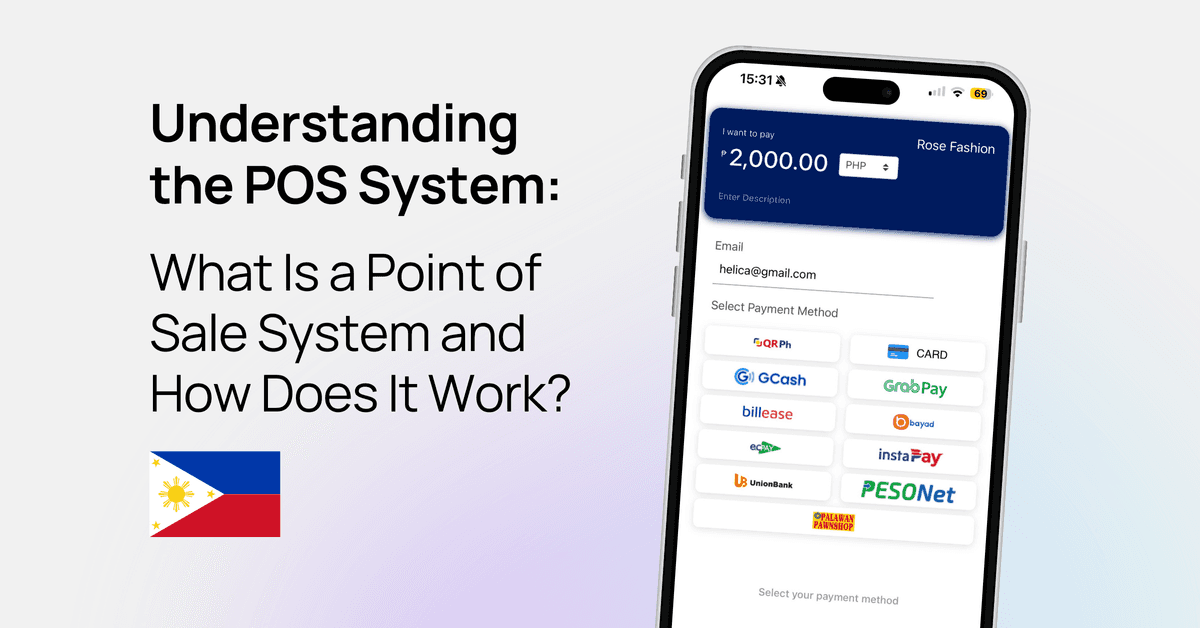
Understanding the POS System: What Is a Point of Sale System and How Does It Work?
HitPay Philippines
POS
9 September 2024
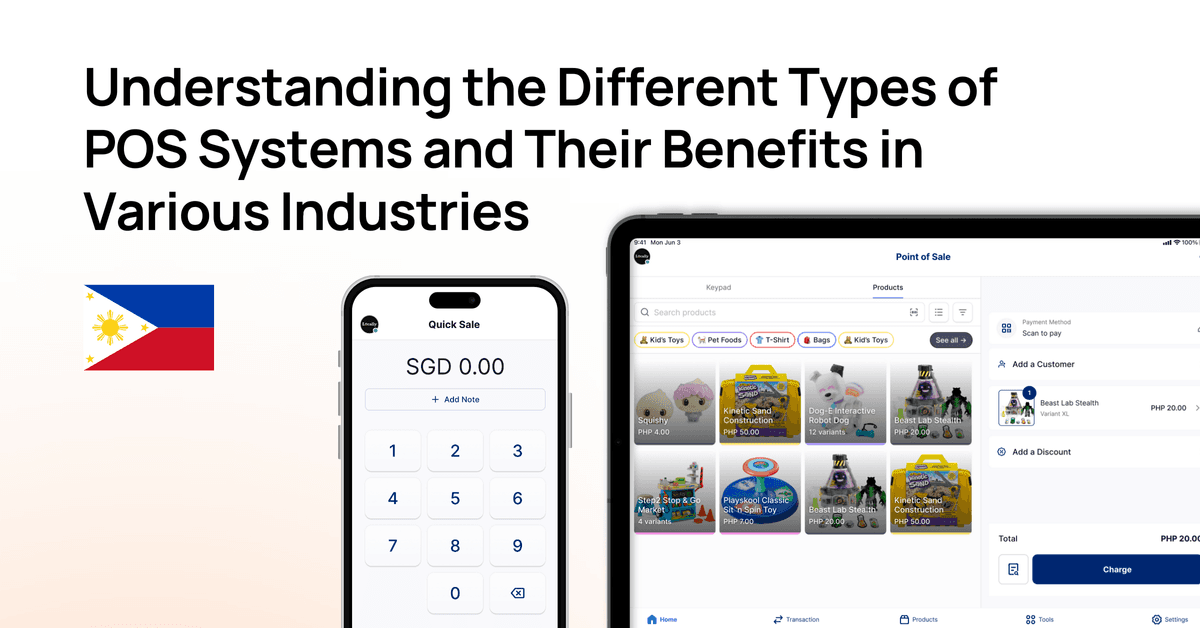
Understanding the Different Types of POS Systems and Their Benefits in Various Industries
HitPay Philippines
POS
8 September 2024
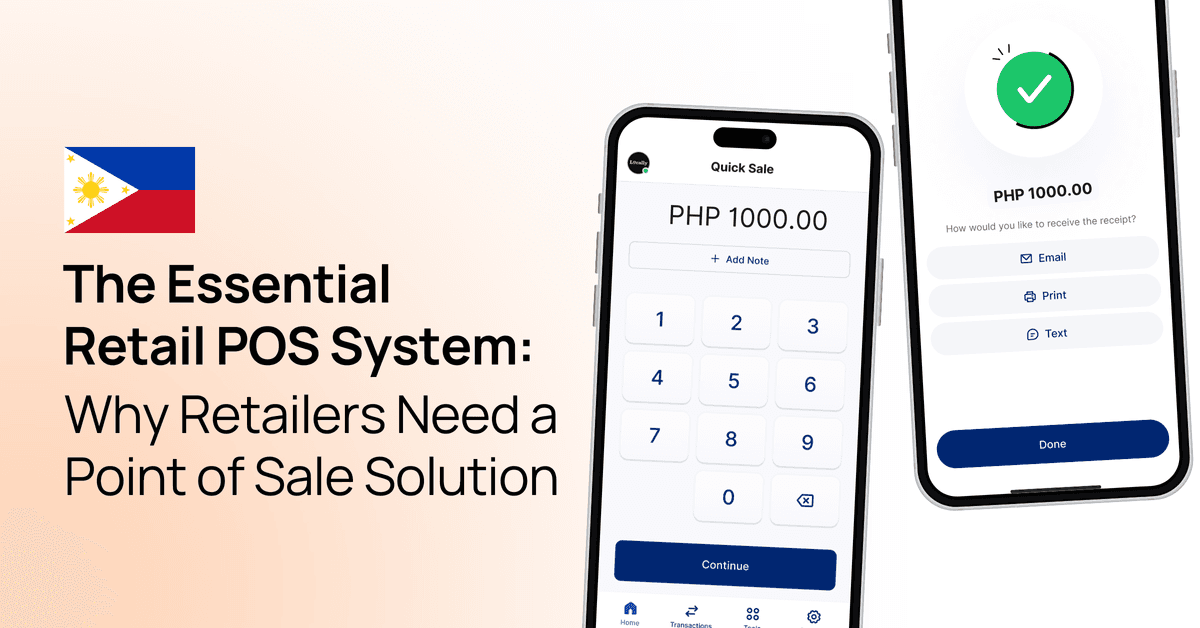
The Essential Retail POS System: Why Retailers Need a Point of Sale Solution
HitPay Philippines
POS
8 September 2024
Learn how to apply multiple discounts on a single cart order with HitPay POS.
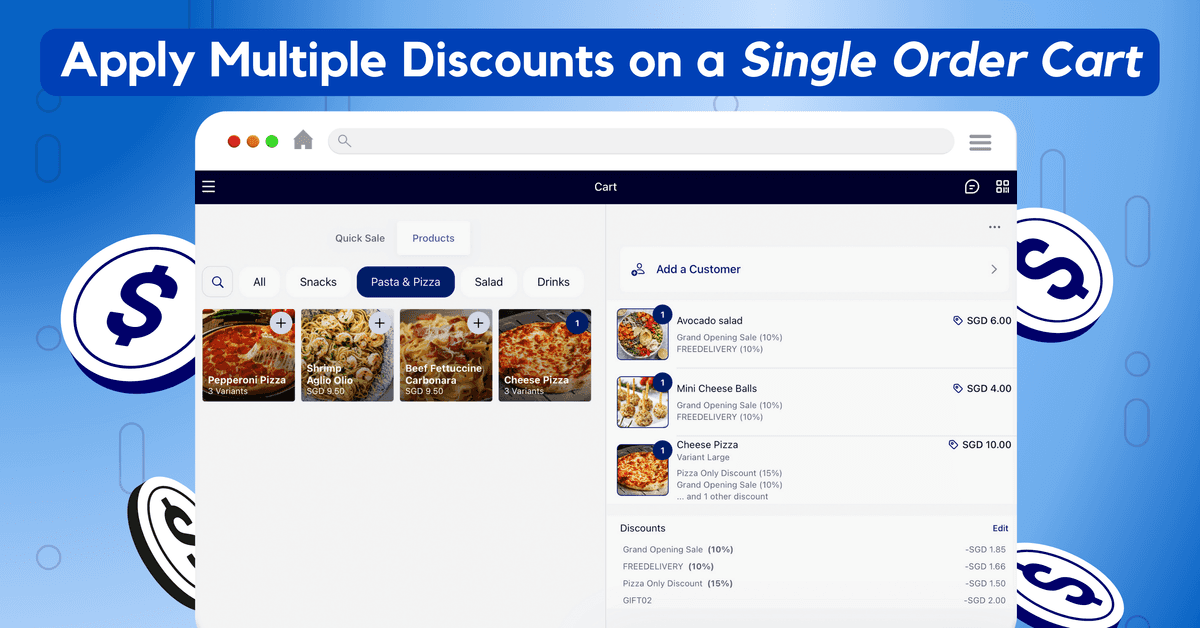
Merchants can now apply multiple discounts on one POS order — great for rewarding customers and driving more sales!
With HitPay POS, you can now apply multiple discounts on a single cart order. Plus, you can easily customise which products each discount is applied to, for more targeted promotions.
What can I customise?
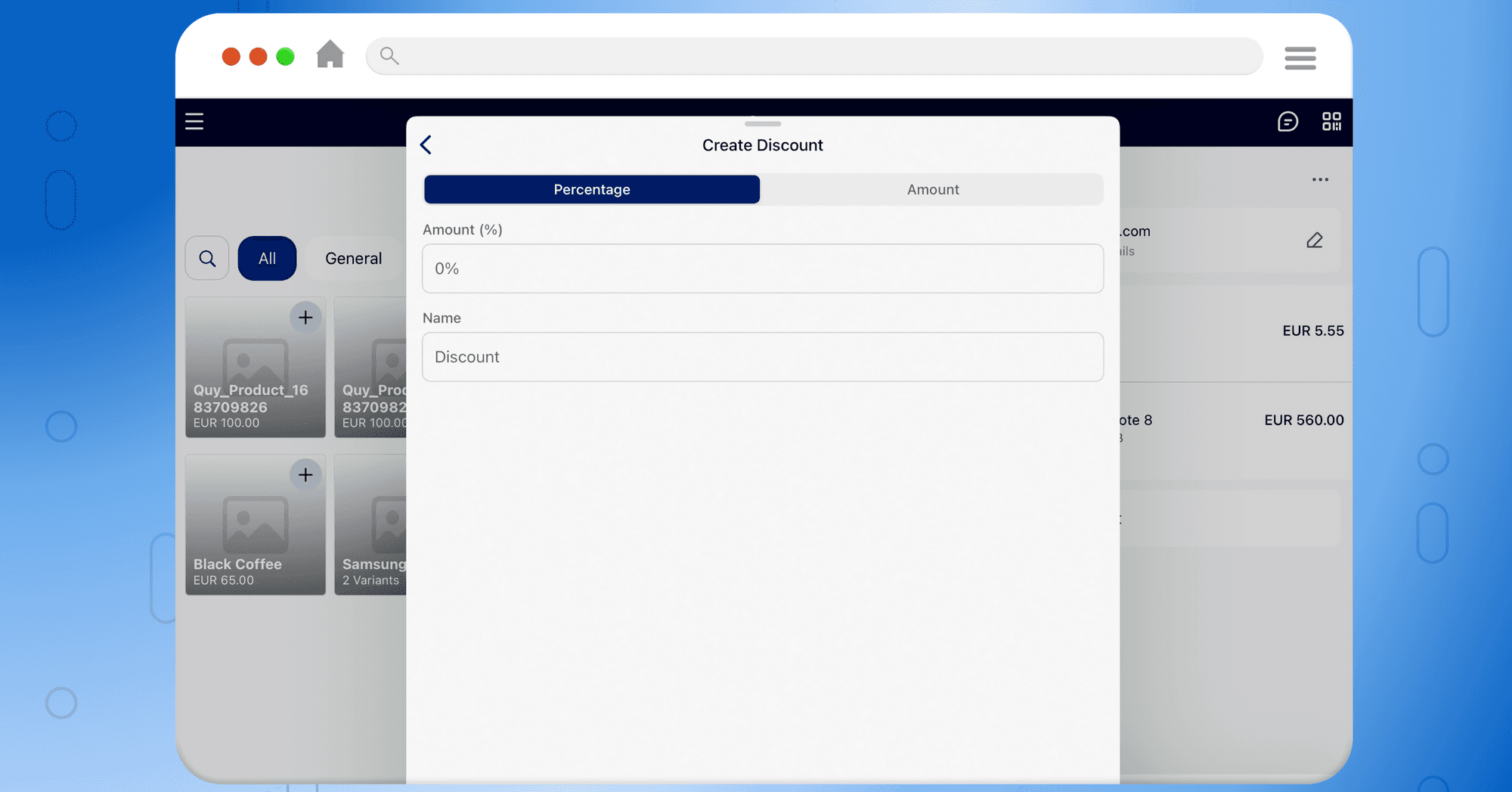
HitPay POS offers a complete suite of no-code customisation options for your store discounts. Here's what you can customise:
Coupon name
Coupon code
Coupon amount (as a percentage or fixed $ amount)
Which products each discount is applied to (specific products or the entire cart)
How to add multiple discounts on HitPay POS
1) Sign up for a HitPay account (it's free!)
2) Create and save discounts.
If you haven't done this before, follow our step-by-step guide on how to create POS discounts.
3) During checkout, you can select discounts to apply to the cart.
You can choose to apply a discount to the entire cart, or only for a specific product. Remember to click 'Update cart' when you're done.
4) To confirm if you've applied the discounts correctly, you can click and view the order confirmation page.
Watch our step-by-step video demo here:
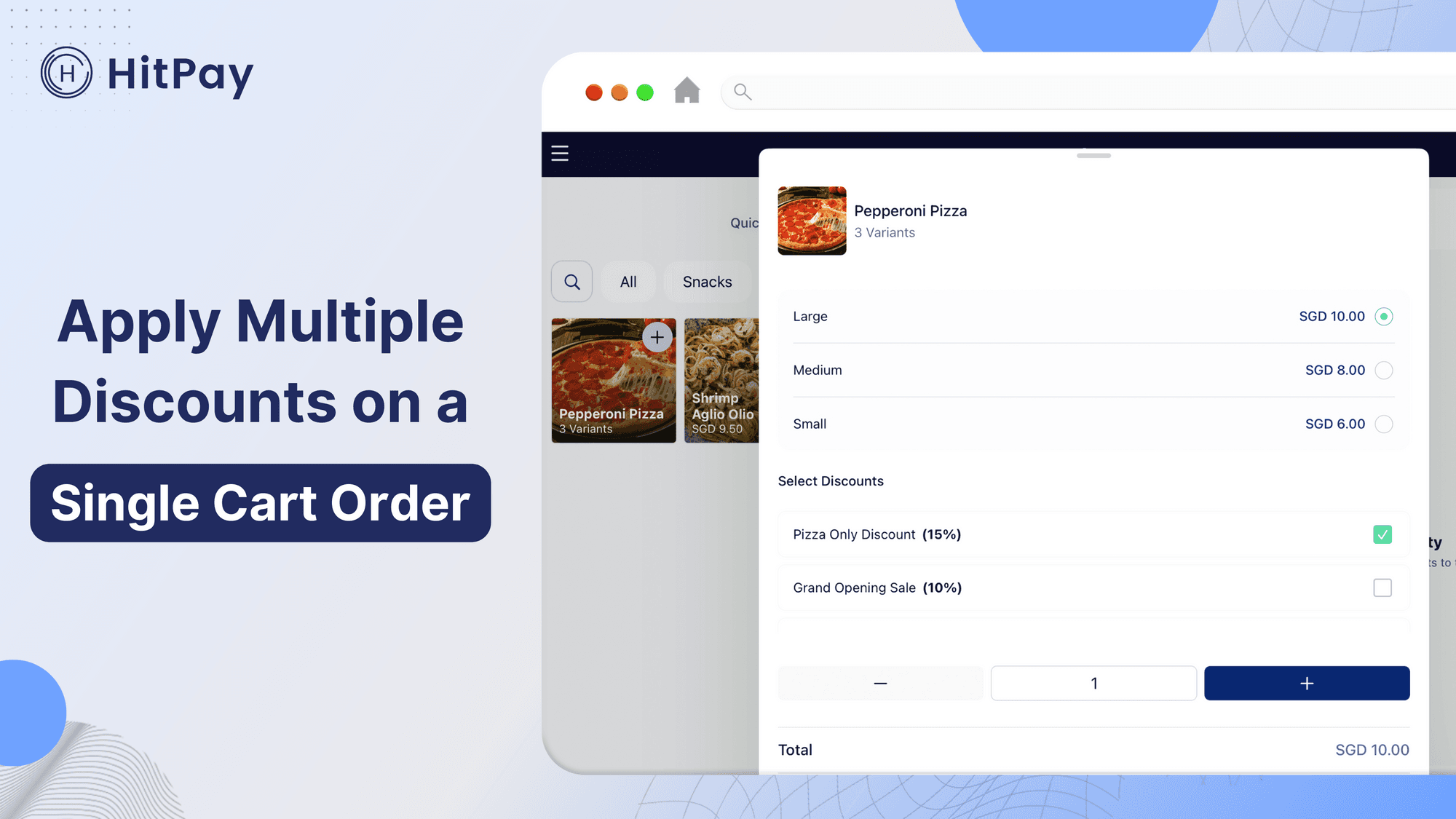
Click here to create discounts on HitPay POS.
Have questions? Contact our HitPay Support team to find out more.
You might also like these posts
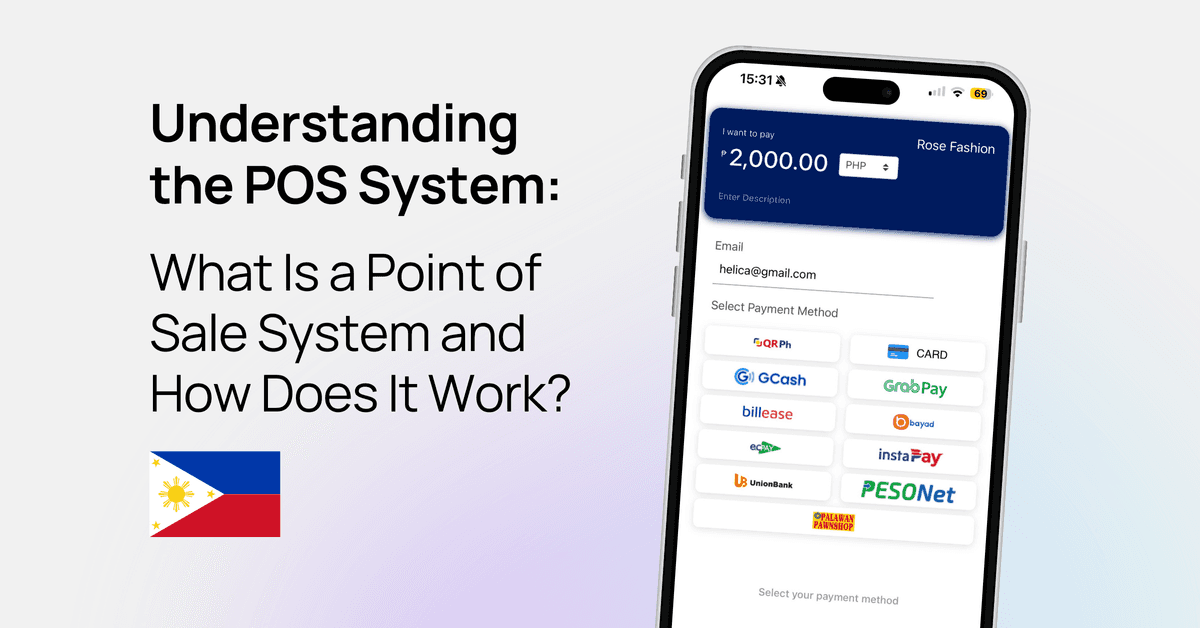
Understanding the POS System: What Is a Point of Sale System and How Does It Work?
HitPay Philippines
POS
9 September 2024
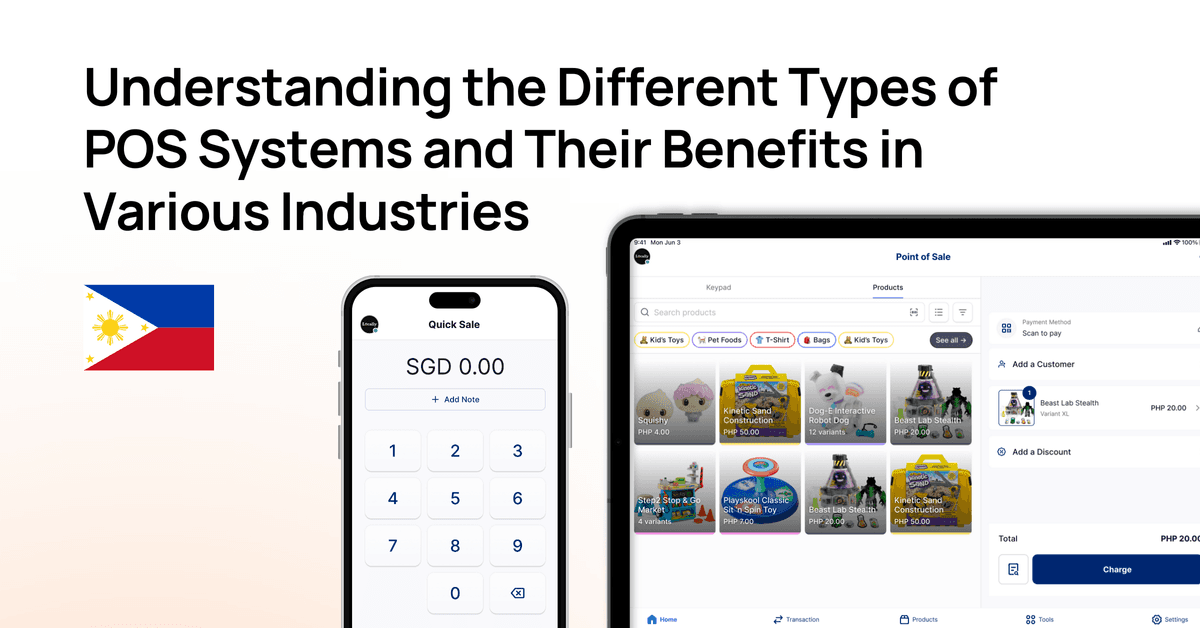
Understanding the Different Types of POS Systems and Their Benefits in Various Industries
HitPay Philippines
POS
8 September 2024
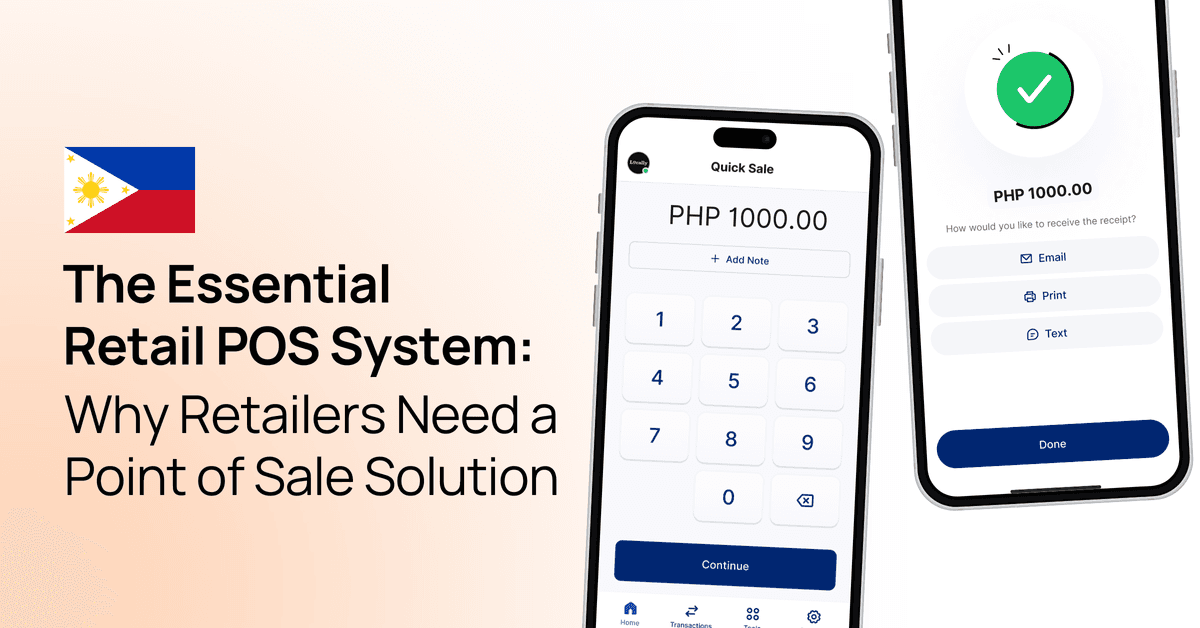
The Essential Retail POS System: Why Retailers Need a Point of Sale Solution
HitPay Philippines
POS
8 September 2024
Learn how to apply multiple discounts on a single cart order with HitPay POS.
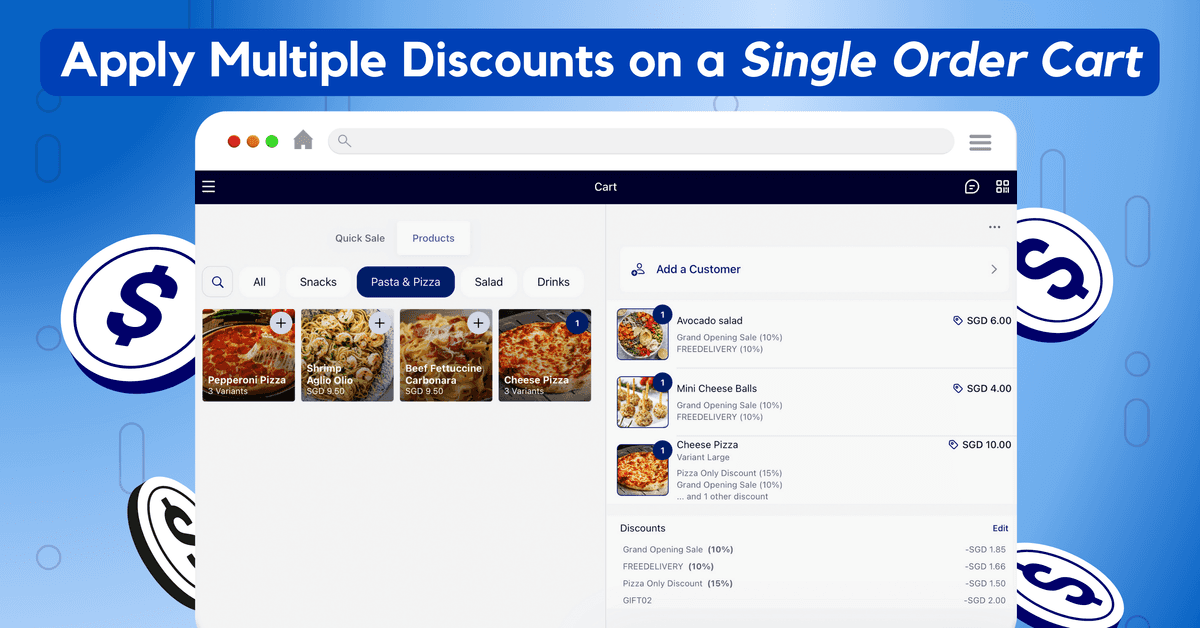
Merchants can now apply multiple discounts on one POS order — great for rewarding customers and driving more sales!
With HitPay POS, you can now apply multiple discounts on a single cart order. Plus, you can easily customise which products each discount is applied to, for more targeted promotions.
What can I customise?
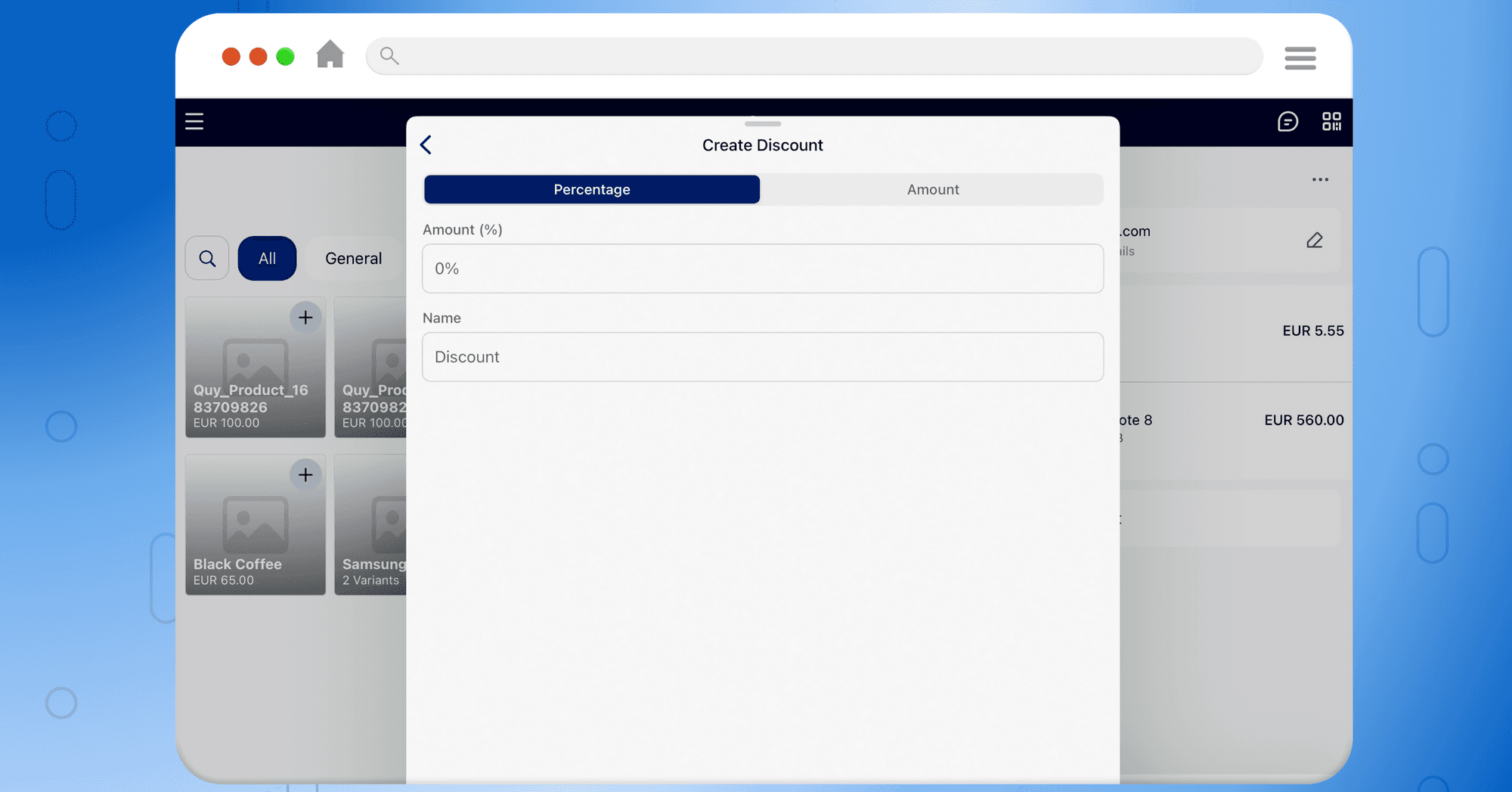
HitPay POS offers a complete suite of no-code customisation options for your store discounts. Here's what you can customise:
Coupon name
Coupon code
Coupon amount (as a percentage or fixed $ amount)
Which products each discount is applied to (specific products or the entire cart)
How to add multiple discounts on HitPay POS
1) Sign up for a HitPay account (it's free!)
2) Create and save discounts.
If you haven't done this before, follow our step-by-step guide on how to create POS discounts.
3) During checkout, you can select discounts to apply to the cart.
You can choose to apply a discount to the entire cart, or only for a specific product. Remember to click 'Update cart' when you're done.
4) To confirm if you've applied the discounts correctly, you can click and view the order confirmation page.
Watch our step-by-step video demo here:
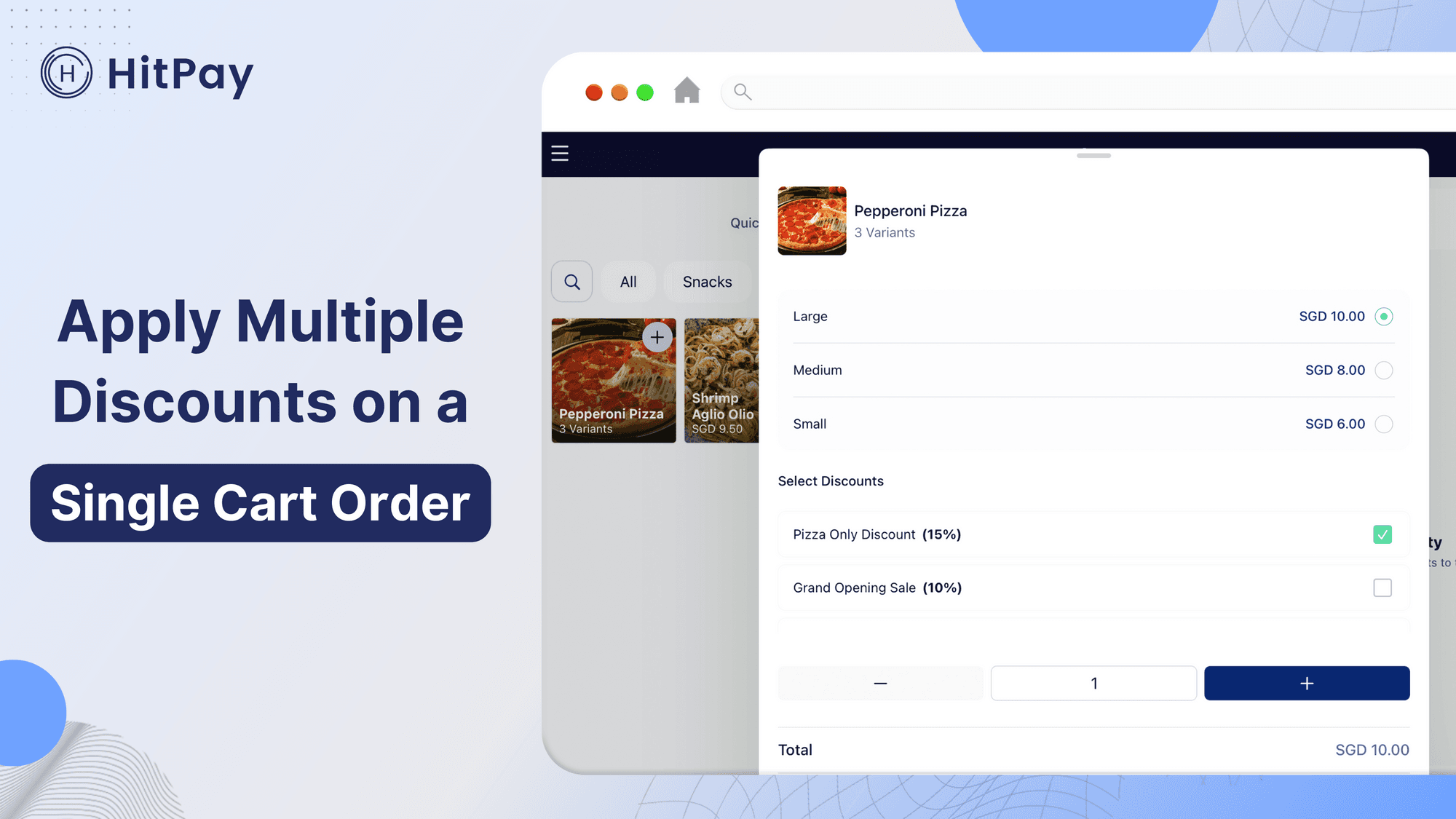
Click here to create discounts on HitPay POS.
Have questions? Contact our HitPay Support team to find out more.
You might also like these posts
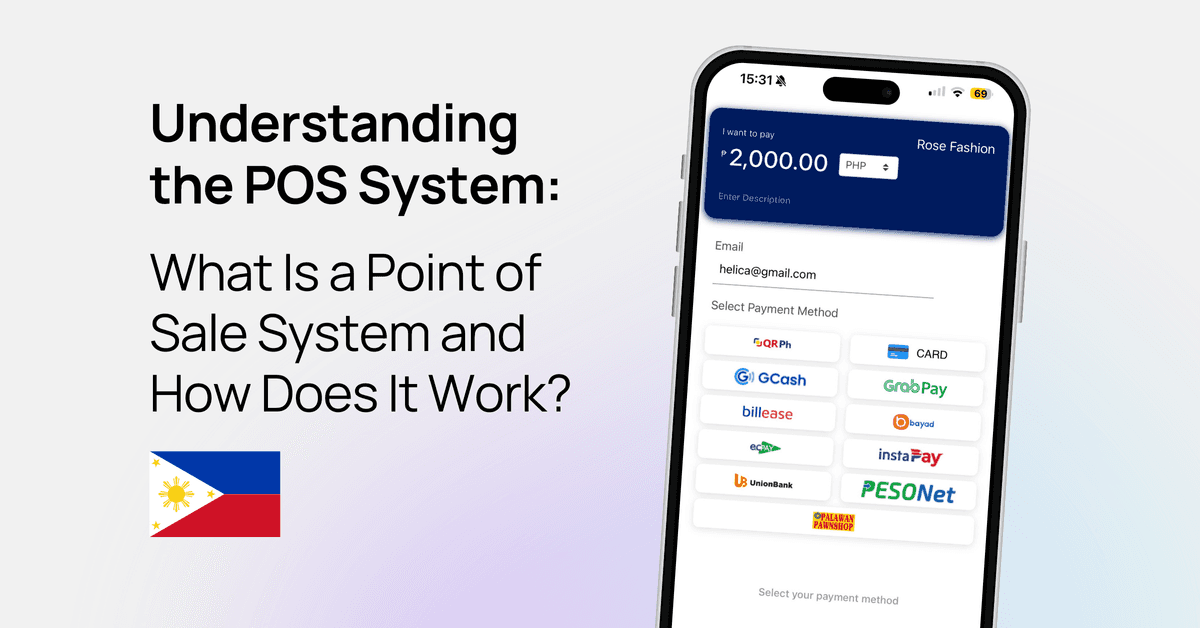
Understanding the POS System: What Is a Point of Sale System and How Does It Work?
HitPay Philippines
POS
9 September 2024
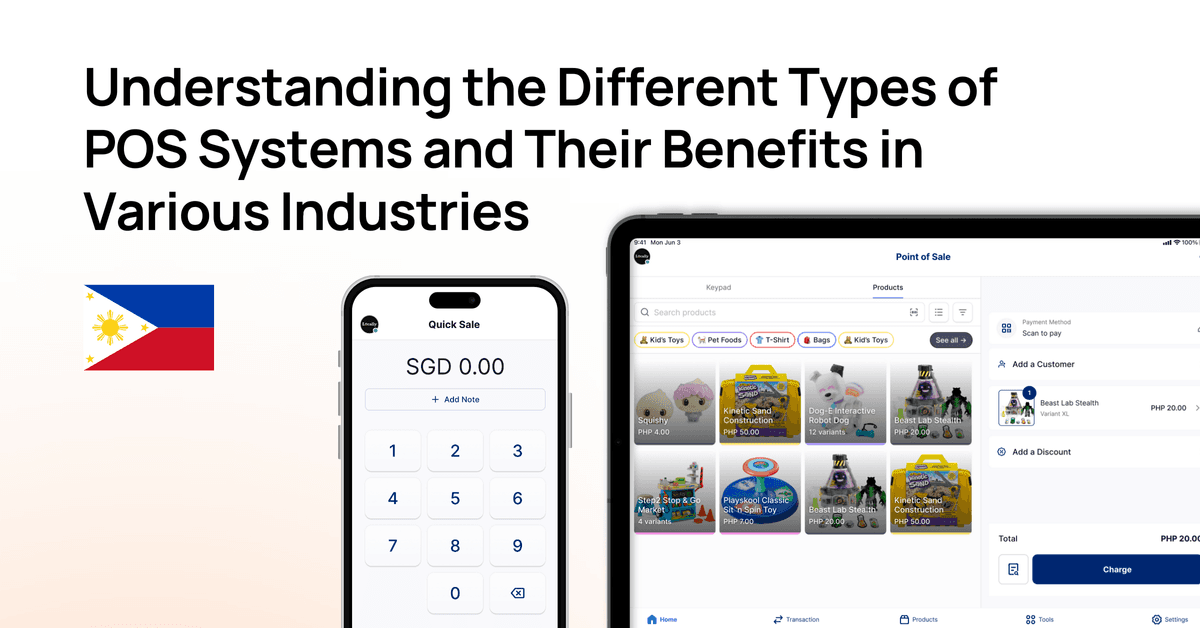
Understanding the Different Types of POS Systems and Their Benefits in Various Industries
HitPay Philippines
POS
8 September 2024
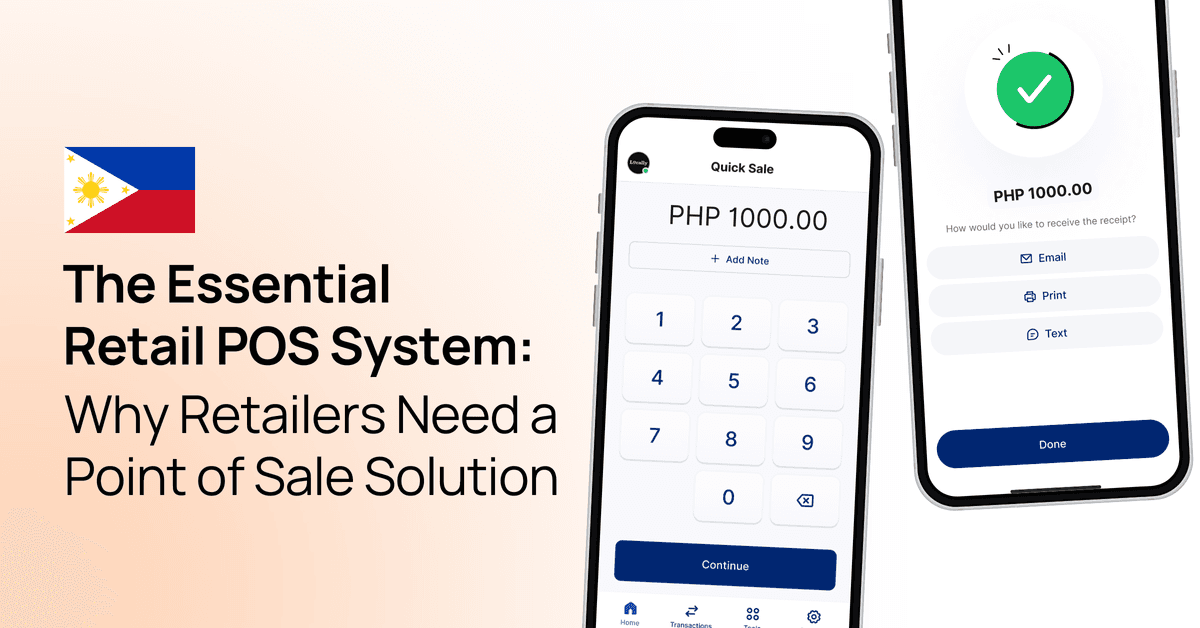
The Essential Retail POS System: Why Retailers Need a Point of Sale Solution
HitPay Philippines
POS
8 September 2024

Let's get you set up
Create an account instantly or contact us to create a custom package for your business.
Singapore
Philippines
Malaysia
Indonesia
Thailand
Australia & New Zealand
All other countries
HitPay Payment Solutions Pte Ltd ("HitPay") is licensed as a Major Payment Institution (PS20200643) under Singapore's Payment Services Act for the provision of Domestic Money Transfer Services, Cross-Border Money Transfer Services and Merchant Acquisition Services. This can be confirmed on the MAS Financial Institutions Directory here. HitPay may also provide these services in conjunction with other MAS licensed or exempt partners.
HitPay Payment Solutions Pte Ltd
1 Keong Saik Road, Singapore 089109

Let's get you set up
Create an account instantly to get started or contact us
to design a custom package for your business.
Singapore
Philippines
Malaysia
Indonesia
Thailand
Australia & New Zealand
All other countries
HitPay Payment Solutions Pte Ltd ("HitPay") is licensed as a Major Payment Institution (PS20200643) under Singapore's Payment Services Act for the provision of Domestic Money Transfer Services, Cross-Border Money Transfer Services and Merchant Acquisition Services. This can be confirmed on the MAS Financial Institutions Directory here. HitPay may also provide these services in conjunction with other MAS licensed or exempt partners.
HitPay Payment Solutions Pte Ltd
1 Keong Saik Road, Singapore 089109

Let's get you set up
Create an account instantly to get started or contact us to design
a custom package for your business.
Singapore
Philippines
Malaysia
Indonesia
Thailand
Australia & New Zealand
All other countries
HitPay Payment Solutions Pte Ltd ("HitPay") is licensed as a Major Payment Institution (PS20200643) under Singapore's Payment Services Act for the provision of Domestic Money Transfer Services, Cross-Border Money Transfer Services and Merchant Acquisition Services. This can be confirmed on the MAS Financial Institutions Directory here. HitPay may also provide these services in conjunction with other MAS licensed or exempt partners.
HitPay Payment Solutions Pte Ltd
1 Keong Saik Road, Singapore 089109

Let's get you set up
Create an account instantly to get started or contact us to design a custom package
for your business.
business software
Singapore
Philippines
Malaysia
Indonesia
Thailand
Australia & New Zealand
All other countries
HitPay Payment Solutions Pte Ltd ("HitPay") is licensed as a Major Payment Institution (PS20200643) under Singapore's Payment Services Act for the provision of Domestic Money Transfer Services, Cross-Border Money Transfer Services and Merchant Acquisition Services. This can be confirmed on the MAS Financial Institutions Directory here. HitPay may also provide these services in conjunction with other MAS licensed or exempt partners.
HitPay Payment Solutions Pte Ltd
1 Keong Saik Road, Singapore 089109