
บันทึกการเปลี่ยนแปลงของ HitPay
ค้นพบฟีเจอร์ล่าสุด การปรับปรุง และการแก้ไขข้อผิดพลาดที่เราได้ดำเนินการเพื่อพัฒนาประสบการณ์ HitPay ของคุณ
บันทึกการเปลี่ยนแปลงของ HitPay
ค้นพบฟีเจอร์ล่าสุด การปรับปรุง และการแก้ไขข้อผิดพลาดที่เราได้ดำเนินการเพื่อพัฒนาประสบการณ์ HitPay ของคุณ
บันทึกการเปลี่ยนแปลงของ HitPay
ค้นพบฟีเจอร์ล่าสุด การปรับปรุง และการแก้ไขข้อผิดพลาดที่เราได้ดำเนินการเพื่อพัฒนาประสบการณ์ HitPay ของคุณ
17 ธันวาคม 2567
จำนวนผลิตภัณฑ์ที่เปิดอยู่
การชำระเงินแบบพบปะ •
การปล่อยตัวนี้แนะนำผลิตภัณฑ์จำนวนเปิดบนแอป POS และ Web POS.
17 ธันวาคม 2567
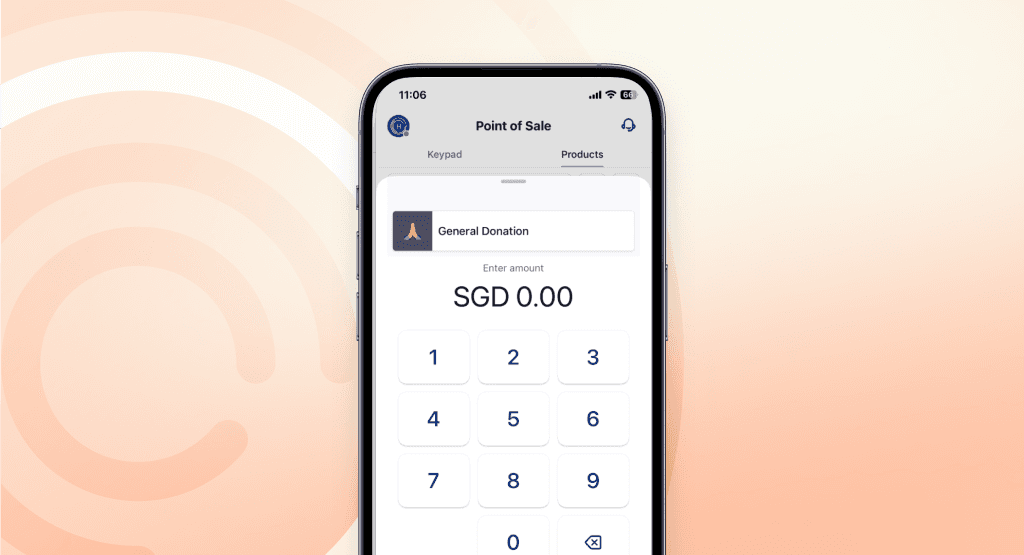
การปล่อยตัวนี้แนะนำผลิตภัณฑ์จำนวนเปิดบนแอป POS และ Web POS.
17 ธันวาคม 2567
นอกจากการเพิ่มผลิตภัณฑ์ที่มีราคาคงที่แล้ว คุณยังสามารถเพิ่มผลิตภัณฑ์ที่มี "จำนวนเงินเปิด" ซึ่งช่วยให้คุณตั้งราคาแบบกำหนดเองได้ในจุดชำระเงิน ฟีเจอร์นี้เหมาะสำหรับธุรกิจที่เสนอสินค้าหรือบริการที่กำหนดเอง รับบริจาค หรือมีความต้องการราคาที่ยืดหยุ่น
เมื่อเปรียบเทียบกับโหมด Quick Sale ผลิตภัณฑ์จำนวนเงินเปิด ให้ความยืดหยุ่นในการตั้งจำนวนเงินแบบกำหนดเอง ในขณะที่ยังคงได้รับประโยชน์จากการจัดการสินค้าคงคลังและการรายงานผลิตภัณฑ์
กรณีการใช้งานที่เหมาะสม
ฟีเจอร์ผลิตภัณฑ์จำนวนเงินเปิดมีประโยชน์โดยเฉพาะสำหรับ แต่ไม่จำกัดเพียง :
ภาคการบริจาคและการกุศล: รวบรวมจำนวนเงินบริจาคที่ยืดหยุ่นได้อย่างง่ายดายและสร้างวัตถุประสงค์การบริจาคแต่ละรายการเป็นผลิตภัณฑ์จำนวนเงินเปิด
สินค้าหรือบริการที่กำหนดเอง: ปรับราคาให้เหมาะกับสินค้าหรือบริการที่ไม่ซ้ำใครเป็นผลิตภัณฑ์จำนวนเงินเปิด
เค้กที่กำหนดเอง: คิดค่าบริการตามขนาด การออกแบบ หรือข้อกำหนดต่างๆ
บริการซ่อม: ตั้งราคาขึ้นอยู่กับความซับซ้อนในการซ่อม
ร้านของขวัญที่ปรับแต่งได้: เสนอราคาที่แตกต่างตามของขวัญที่ไม่ซ้ำกันและกำหนดเอง
วิธีการใช้ผลิตภัณฑ์ "จำนวนเงินเปิด"
ไปที่ผลิตภัณฑ์: ไปยังส่วนผลิตภัณฑ์ & หมวดหมู่ภายในระบบ POS ของคุณ
สร้างผลิตภัณฑ์:
เพิ่มผลิตภัณฑ์ใหม่
ในส่วนของราคา เปิดใช้งาน “จำนวนเงินเปิด” สวิตช์
บันทึกและออก: เสร็จสิ้นการตั้งค่าผลิตภัณฑ์
ตั้งราคาในขณะชำระเงิน:
เลือกผลิตภัณฑ์จำนวนเงินเปิดที่จุดขาย
ป้อนราคาที่ต้องการสำหรับผลิตภัณฑ์
เสร็จสิ้นการขาย: ดำเนินการชำระเงินตามปกติ
17 ธันวาคม 2567
จำนวนผลิตภัณฑ์ที่เปิดอยู่
การชำระเงินแบบพบปะ •
การปล่อยตัวนี้แนะนำผลิตภัณฑ์จำนวนเปิดบนแอป POS และ Web POS.
17 ธันวาคม 2567
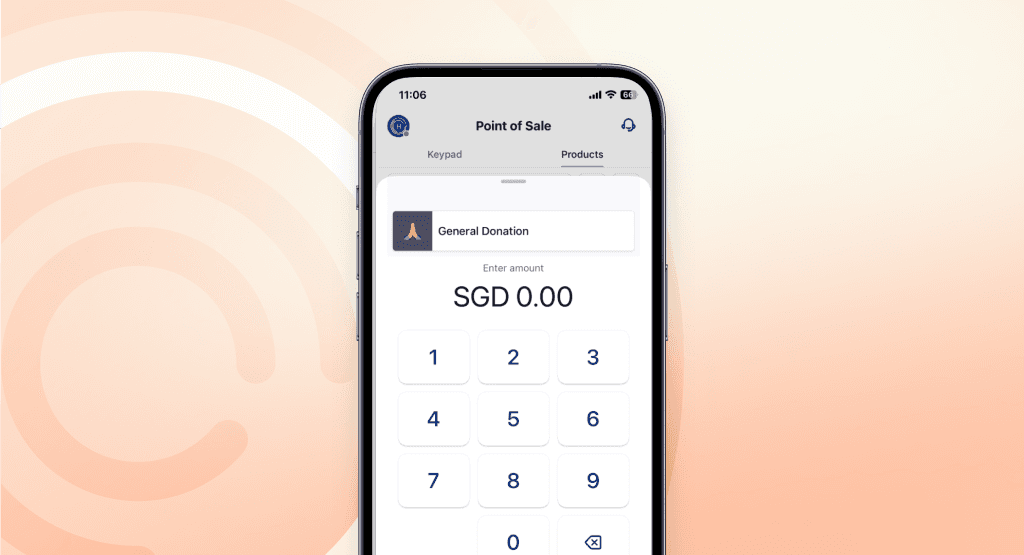
การปล่อยตัวนี้แนะนำผลิตภัณฑ์จำนวนเปิดบนแอป POS และ Web POS.
17 ธันวาคม 2567
นอกจากการเพิ่มผลิตภัณฑ์ที่มีราคาคงที่แล้ว คุณยังสามารถเพิ่มผลิตภัณฑ์ที่มี "จำนวนเงินเปิด" ซึ่งช่วยให้คุณตั้งราคาแบบกำหนดเองได้ในจุดชำระเงิน ฟีเจอร์นี้เหมาะสำหรับธุรกิจที่เสนอสินค้าหรือบริการที่กำหนดเอง รับบริจาค หรือมีความต้องการราคาที่ยืดหยุ่น
เมื่อเปรียบเทียบกับโหมด Quick Sale ผลิตภัณฑ์จำนวนเงินเปิด ให้ความยืดหยุ่นในการตั้งจำนวนเงินแบบกำหนดเอง ในขณะที่ยังคงได้รับประโยชน์จากการจัดการสินค้าคงคลังและการรายงานผลิตภัณฑ์
กรณีการใช้งานที่เหมาะสม
ฟีเจอร์ผลิตภัณฑ์จำนวนเงินเปิดมีประโยชน์โดยเฉพาะสำหรับ แต่ไม่จำกัดเพียง :
ภาคการบริจาคและการกุศล: รวบรวมจำนวนเงินบริจาคที่ยืดหยุ่นได้อย่างง่ายดายและสร้างวัตถุประสงค์การบริจาคแต่ละรายการเป็นผลิตภัณฑ์จำนวนเงินเปิด
สินค้าหรือบริการที่กำหนดเอง: ปรับราคาให้เหมาะกับสินค้าหรือบริการที่ไม่ซ้ำใครเป็นผลิตภัณฑ์จำนวนเงินเปิด
เค้กที่กำหนดเอง: คิดค่าบริการตามขนาด การออกแบบ หรือข้อกำหนดต่างๆ
บริการซ่อม: ตั้งราคาขึ้นอยู่กับความซับซ้อนในการซ่อม
ร้านของขวัญที่ปรับแต่งได้: เสนอราคาที่แตกต่างตามของขวัญที่ไม่ซ้ำกันและกำหนดเอง
วิธีการใช้ผลิตภัณฑ์ "จำนวนเงินเปิด"
ไปที่ผลิตภัณฑ์: ไปยังส่วนผลิตภัณฑ์ & หมวดหมู่ภายในระบบ POS ของคุณ
สร้างผลิตภัณฑ์:
เพิ่มผลิตภัณฑ์ใหม่
ในส่วนของราคา เปิดใช้งาน “จำนวนเงินเปิด” สวิตช์
บันทึกและออก: เสร็จสิ้นการตั้งค่าผลิตภัณฑ์
ตั้งราคาในขณะชำระเงิน:
เลือกผลิตภัณฑ์จำนวนเงินเปิดที่จุดขาย
ป้อนราคาที่ต้องการสำหรับผลิตภัณฑ์
เสร็จสิ้นการขาย: ดำเนินการชำระเงินตามปกติ
17 ธันวาคม 2567
จำนวนผลิตภัณฑ์ที่เปิดอยู่
การชำระเงินแบบพบปะ •
การปล่อยตัวนี้แนะนำผลิตภัณฑ์จำนวนเปิดบนแอป POS และ Web POS.
17 ธันวาคม 2567
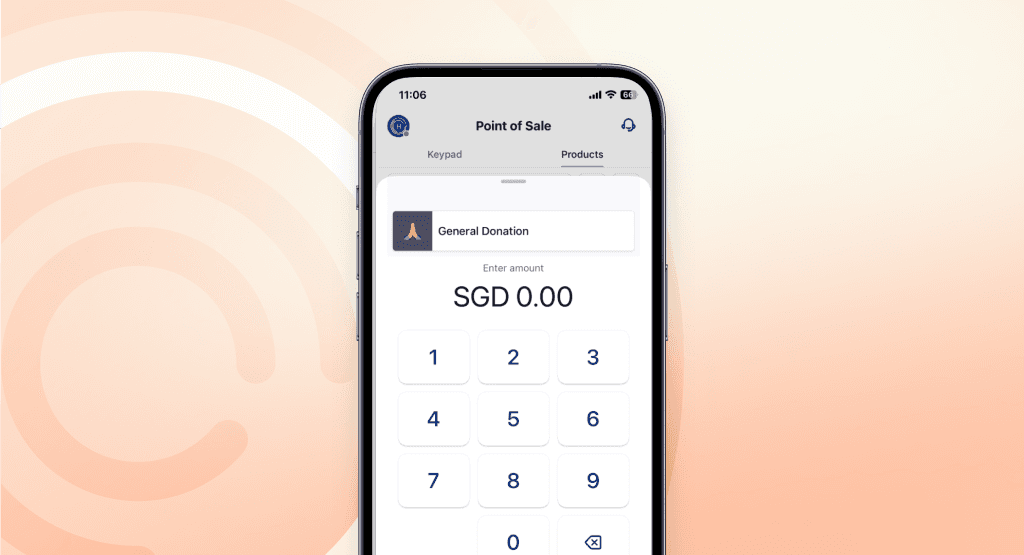
การปล่อยตัวนี้แนะนำผลิตภัณฑ์จำนวนเปิดบนแอป POS และ Web POS.
17 ธันวาคม 2567
นอกจากการเพิ่มผลิตภัณฑ์ที่มีราคาคงที่แล้ว คุณยังสามารถเพิ่มผลิตภัณฑ์ที่มี "จำนวนเงินเปิด" ซึ่งช่วยให้คุณตั้งราคาแบบกำหนดเองได้ในจุดชำระเงิน ฟีเจอร์นี้เหมาะสำหรับธุรกิจที่เสนอสินค้าหรือบริการที่กำหนดเอง รับบริจาค หรือมีความต้องการราคาที่ยืดหยุ่น
เมื่อเปรียบเทียบกับโหมด Quick Sale ผลิตภัณฑ์จำนวนเงินเปิด ให้ความยืดหยุ่นในการตั้งจำนวนเงินแบบกำหนดเอง ในขณะที่ยังคงได้รับประโยชน์จากการจัดการสินค้าคงคลังและการรายงานผลิตภัณฑ์
กรณีการใช้งานที่เหมาะสม
ฟีเจอร์ผลิตภัณฑ์จำนวนเงินเปิดมีประโยชน์โดยเฉพาะสำหรับ แต่ไม่จำกัดเพียง :
ภาคการบริจาคและการกุศล: รวบรวมจำนวนเงินบริจาคที่ยืดหยุ่นได้อย่างง่ายดายและสร้างวัตถุประสงค์การบริจาคแต่ละรายการเป็นผลิตภัณฑ์จำนวนเงินเปิด
สินค้าหรือบริการที่กำหนดเอง: ปรับราคาให้เหมาะกับสินค้าหรือบริการที่ไม่ซ้ำใครเป็นผลิตภัณฑ์จำนวนเงินเปิด
เค้กที่กำหนดเอง: คิดค่าบริการตามขนาด การออกแบบ หรือข้อกำหนดต่างๆ
บริการซ่อม: ตั้งราคาขึ้นอยู่กับความซับซ้อนในการซ่อม
ร้านของขวัญที่ปรับแต่งได้: เสนอราคาที่แตกต่างตามของขวัญที่ไม่ซ้ำกันและกำหนดเอง
วิธีการใช้ผลิตภัณฑ์ "จำนวนเงินเปิด"
ไปที่ผลิตภัณฑ์: ไปยังส่วนผลิตภัณฑ์ & หมวดหมู่ภายในระบบ POS ของคุณ
สร้างผลิตภัณฑ์:
เพิ่มผลิตภัณฑ์ใหม่
ในส่วนของราคา เปิดใช้งาน “จำนวนเงินเปิด” สวิตช์
บันทึกและออก: เสร็จสิ้นการตั้งค่าผลิตภัณฑ์
ตั้งราคาในขณะชำระเงิน:
เลือกผลิตภัณฑ์จำนวนเงินเปิดที่จุดขาย
ป้อนราคาที่ต้องการสำหรับผลิตภัณฑ์
เสร็จสิ้นการขาย: ดำเนินการชำระเงินตามปกติ

Let's get you set up
Create an account instantly or contact us to create a custom package for your business.
ซอฟต์แวร์ธุรกิจ
บริษัท
Singapore
Philippines
Malaysia
Indonesia
Thailand
Australia & New Zealand
ประเทศอื่น ๆ ทั้งหมด
บริษัท HitPay Payment Solutions Pte Ltd ("HitPay") ได้รับอนุญาตเป็นสถาบันการชำระเงินขนาดใหญ่ (PS20200643) ภายใต้พระราชบัญญัติการบริการการชำระเงินของสิงคโปร์สำหรับการให้บริการการโอนเงินภายในประเทศ, การโอนเงินข้ามพรมแดน และบริการการจัดหาผู้ค้า ซึ่งสามารถยืนยันได้ในไดเรกทอรีสถาบันการเงินของ MAS ที่นี่. HitPay ยังสามารถให้บริการเหล่านี้ร่วมกับพันธมิตรอื่น ๆ ที่ได้รับอนุญาตหรือยกเว้นโดย MAS.
บริษัท HitPay Payment Solutions Pte Ltd
1 Keong Saik Road, สิงคโปร์ 089109

Let's get you set up
Create an account instantly or contact us to create a custom package for your business.
ซอฟต์แวร์ธุรกิจ
บริษัท
Singapore
Philippines
Malaysia
Indonesia
Thailand
Australia & New Zealand
ประเทศอื่น ๆ ทั้งหมด
HitPay Payment Solutions Pte Ltd ("HitPay") ได้รับใบอนุญาตเป็นสถาบันการชำระเงินที่สำคัญ (PS20200643) ภายใต้พระราชบัญญัติการชำระเงินของสิงคโปร์ สำหรับการให้บริการโอนเงินภายในประเทศ, การโอนเงินข้ามพรมแดน และบริการการจัดหาค่าใช้จ่ายให้กับพ่อค้า ซึ่งสามารถยืนยันได้ในไดเรกทอรีสถาบันการเงิน MAS ที่นี่. HitPay อาจให้บริการเหล่านี้ในความร่วมมือกับพันธมิตรที่ได้รับใบอนุญาตหรือได้รับการยกเว้นจาก MAS อื่น ๆ
HitPay Payment Solutions Pte Ltd
1 ถนนเคียงไทร, สิงคโปร์ 089109

Let's get you set up
Create an account instantly or contact us to create a custom package for your business.
ซอฟต์แวร์ธุรกิจ
บริษัท
Singapore
Philippines
Malaysia
Indonesia
Thailand
Australia & New Zealand
ประเทศอื่น ๆ ทั้งหมด
บริษัท HitPay Payment Solutions Pte Ltd ("HitPay") ได้รับอนุญาตเป็นสถาบันการชำระเงินขนาดใหญ่ (PS20200643) ภายใต้พระราชบัญญัติการบริการการชำระเงินของสิงคโปร์สำหรับการให้บริการการโอนเงินภายในประเทศ, การโอนเงินข้ามพรมแดน และบริการการจัดหาผู้ค้า ซึ่งสามารถยืนยันได้ในไดเรกทอรีสถาบันการเงินของ MAS ที่นี่. HitPay ยังสามารถให้บริการเหล่านี้ร่วมกับพันธมิตรอื่น ๆ ที่ได้รับอนุญาตหรือยกเว้นโดย MAS.
บริษัท HitPay Payment Solutions Pte Ltd
1 Keong Saik Road, สิงคโปร์ 089109

Let's get you set up
Create an account instantly or contact us to create a custom package for your business.
ซอฟต์แวร์ธุรกิจ
บริษัท
Singapore
Philippines
Malaysia
Indonesia
Thailand
Australia & New Zealand
ประเทศอื่น ๆ ทั้งหมด
บริษัท HitPay Payment Solutions Pte Ltd ("HitPay") ได้รับอนุญาตเป็นสถาบันการชำระเงินขนาดใหญ่ (PS20200643) ภายใต้พระราชบัญญัติการบริการการชำระเงินของสิงคโปร์สำหรับการให้บริการการโอนเงินภายในประเทศ, การโอนเงินข้ามพรมแดน และบริการการจัดหาผู้ค้า ซึ่งสามารถยืนยันได้ในไดเรกทอรีสถาบันการเงินของ MAS ที่นี่. HitPay ยังสามารถให้บริการเหล่านี้ร่วมกับพันธมิตรอื่น ๆ ที่ได้รับอนุญาตหรือยกเว้นโดย MAS.
บริษัท HitPay Payment Solutions Pte Ltd
1 Keong Saik Road, สิงคโปร์ 089109